
 |
Converting .WAV or .AIF files to Ensoniq format Back to How To's Table of Contents |
Methods
-Right-Click in .WAV-AIFF List Box, select Write to Disk - Single or Write to Disk - Multi
-Right-Click in .WAV-AIFF List Box, select Convert to File Image or Write to Multiple Images
-Drag selected .WAV-AIFF file, drop on Object List Box
The Write To Disk methods enable a no-hassle way of getting .WAV of .AIF files directly to a floppy disk. This can be helpful for TS owners who use EPS/ASR samples. You may make multiple selections on the .WAV-AIFF List Box.
The Convert to File Image and Convert to Multiple Images options simply makes a File Image(s) from the files you have selected.
Write to Disk - Single means that all the .WAV-AIFF files selected will go into one Instrument File on the floppy disk, and Write to Disk - Multi means that 1 Instrument File will be made for every .WAV-AIFF file selected. The Convert x functions work the same way, only they refer to File Images.
Process: Select the .WAV-AIFF file(s) you want to convert. Right-click on the appropriate option. If you are only converting one file, the conversion will do it’s thing, and then complete (if you choose a Write to Disk option, it will write to disk). However, if you are converting multiple files, a KeyRange dialog will appear, looking like this:
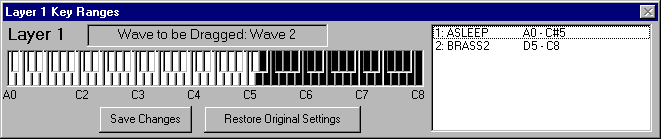
Select the wavesample you want to select the keyrange for on the List Box, and then drag the cursor across the keyboard to denote the key range. When you release the cursor, the keyranges in the List Box will be updated, with even the other keyranges reflecting the changes you made on the wavesample you selected. BE CAREFUL! You can make it so a wavesample you are not editing be without a keyrange at all - if this happens, it will disappear from the List Box.
Select Save Changes to continue converting - or if you made a mistake, press Restore Original Settings, and try again.
Save
This saves the changes you have made, and continues the process.
Restore
Restores the original settings when the dialog appeared.
Key Range Keyboard
Drag across the keyboard to select keyranges for wavesample selected on the WS List.
Status
Shows you the current layer in which you're editing the key map, and the current Wave selected.
Wavesample List
This shows the current Wavesamples within the Layer listed in the Status area.